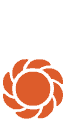Questions and answers about the garden objects
- Discover
- MyGarden Planning Tools
- Garden planner
- MyGarden FAQs
- MyGarden Objects FAQ
How to use the objects to design your own garden in the myGarden application. Draw your own garden easily and in just a few steps.
Open the object menu and click on the object you wish to add - you can place it easily via drag and drop. You can find all of the objects for designing your garden in the menu. There are two types of objects available:

Use anchor points to place surfaces such as lawn, pavement and terraces.
Objects that you add to your garden by clicking on them and placing them on your drawing area. These objects can be scaled and rotated.

Click a surface in the object menu, for example "Lawn". Click where the first corner of the surface should be in the garden. Then click where the second corner should be — a line should appear between point 1 and point 2.
You can always adjust the position and size of the surface later by clicking the corners and moving them, adding more corners or creating curved surfaces.
Select the object you would like to delete and click the dustbin icon. Alternatively, you can select the object and press the "Delete" key on your keyboard.

Select the object. Click on the round icon on the object. With the mouse button pressed, you can rotate the object as you like. Note that this feature can not be used on surface objects.