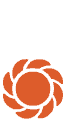Common questions about myGarden Studio
- Discover
- MyGarden Planning Tools
- Garden planner
- MyGarden FAQs
- MyGarden Studio FAQ
myGarden is a free web app that lets you design, save and share unique garden plans.
myGarden is optimised for use on a tablet, laptop or PC. However, you can also access your garden plans using your smartphone.

The objects menu is where you find all objects that you can use to draw and plan your garden with.
You can find all surfaces under "plot". This allows you to draw different shapes of lawn, beds, gravel or water. There is also a large selection of items that can be added to your garden, for example houses, plants and furniture. Drag and drop objects to position the items in your drawing — you can also change the size or position of the objects.
The objects are sorted into categories and sub categories to make it easier for you to find them.
The "Edit" menu contains all of the functions that you will commonly use: It allows you to save your garden, delete objects or entire gardens, undo/redo actions, share gardens via a link, or bring up templates or your saved gardens.

You can use the plus and minus buttons to adjust the zoom to your needs.

There are three different levels that can be shown or hidden to make it easier to design your garden:
There is a measuring scale at the bottom right of the application to help position objects more exactly. The garden planner is displayed in metres; each square of the grid represents 1x1 metre.
The planning area has a grid in the background; each square of the grid represents 1x1 metres. You can hide the grid by clicking on the "Grid" button in the "View" menu.
There are certain keyboard shortcuts which can simplify your work with My Garden.
Ctrl + C = Copy an object
Ctrl + V = Paste an object
CTRL + S = Save
Ctrl + Shift + S = Save as
Ctrl + Z = Undo
Ctrl + Y = Restore
Delete = Delete